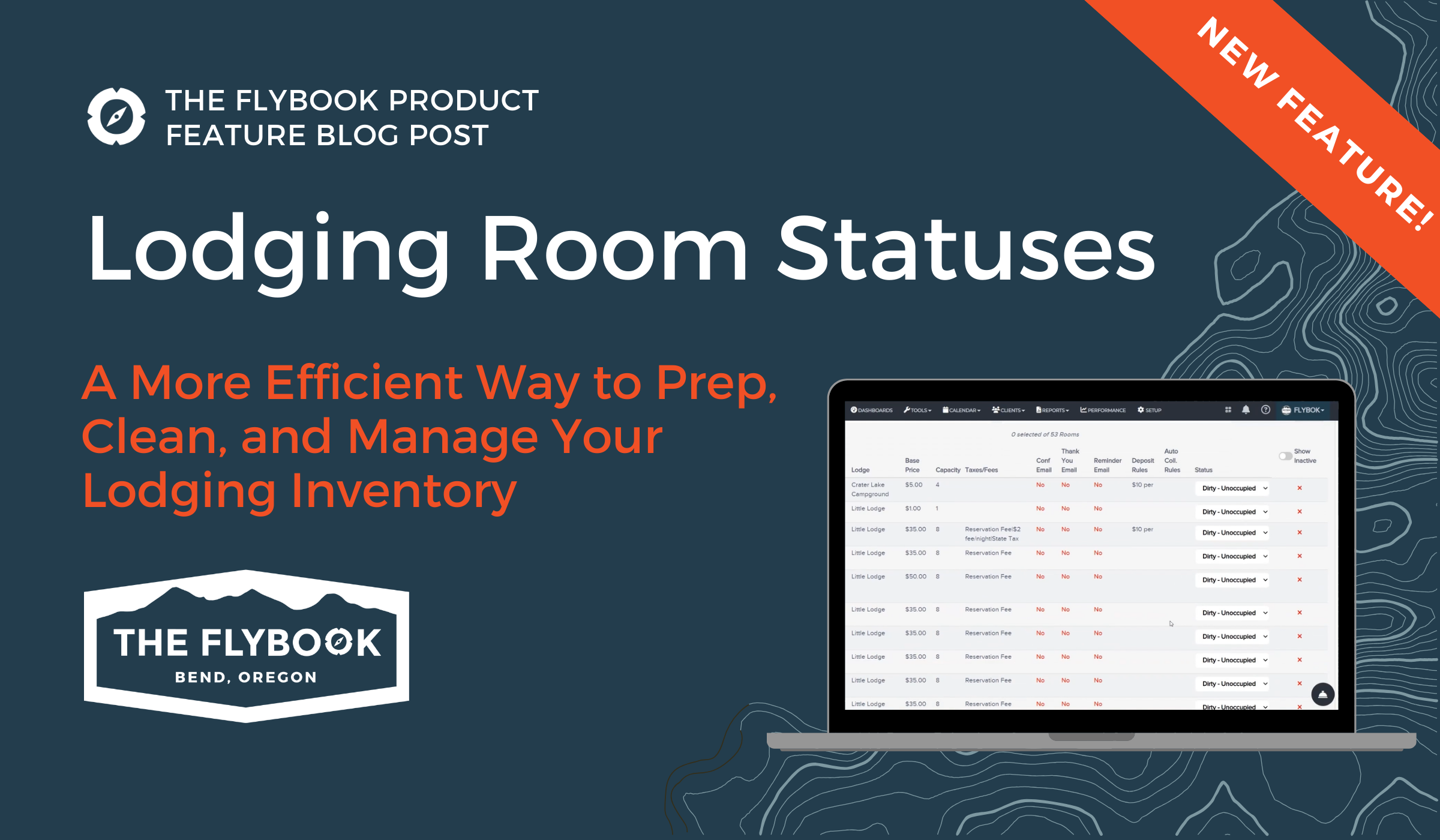Keeping lodging operations on track takes more than just clean sheets and checklists. It takes real-time visibility across departments, especially when coordinating room turnover, maintenance, and guest arrivals. This means putting an emphasis on clean communication lines and room status updates for your staff. That’s where our new feature comes in: Lodging Room Statuses
This tool makes it easy to assign, manage, and track the condition of your rooms, so your entire team can stay in sync - without sticky notes, walkie-talkies, or spreadsheets.
Here's an instructional video of what this looks like when implemented!
Table of Contents
What Are Room Statuses?
Room Statuses allow you to label each room with its current condition using fully customizable terms that match your workflow.
You can create and assign statuses like:
- Clean – Room is ready for the next guest
- Dirty – Needs cleaning after checkout
- Out of Service – Temporarily unavailable
- Needs Maintenance – Awaiting repairs
- Ready for Check-In – Flagged as prepped
Once set up, these statuses appear anywhere you manage rooms:
- Room list in your Setup area (screenshot below)
- Lodging Dashboard
- Housekeeping Dashboard
- Lodging Calendar
- Housekeeping Reports

This gives your team at-a-glance insight into what’s ready, what’s not, and what needs attention.
Assign and Update Room Statuses Anywhere
Room Statuses are flexible and easy to manage. Once enabled, you can assign or update a room’s status in several places which gives your team the visibility and flexibility no matter what part of the lodging team they are on. Here are the areas you can view and update the new Room Statuses:
- On the Lodging Dashboard
- In the Housekeeping Dashboard
- Within the Room Setup page
And to help your team stay one step ahead, The Flybook automatically updates a room’s status after checkout. You define the default reset status and the timing (e.g. "Dirty" at 11:00 AM on checkout day), and the system handles the rest.

This automation reduces manual updates and ensures your team has the latest room info in real-time.
How Lodging Teams Are Using Room Statuses
Here’s how this new feature is already making daily tasks easier:
- Housekeeping Preps Rooms Faster
- After checkout, rooms automatically switch to “Dirty.” Housekeeping uses the dashboard to see which rooms are ready to clean first.
- Maintenance Flags Issues in Seconds
- During inspections, staff can label rooms “Out of Service” to prevent bookings until repairs are complete. This means staff members can flag things quickly if a guest calls something in during their stay.
- Front Desk Gets Instant Updates
- As rooms get marked “Clean,” the front desk knows immediately which ones are ready for early check-in - without calling or messaging housekeeping.
- Everyone Works from the Same Source
- All teams see the same status in the same place, so updates are clear, consistent, and up-to-date.
- All teams see the same status in the same place, so updates are clear, consistent, and up-to-date.
Interface Updates You’ll Notice
Along with launching Room Statuses, we’ve made a few design updates across the platform to improve clarity and navigation:
- The Reservation Modal is now cleaner and easier to scan
- The top Account Toolbar has better separation of key elements
- Status icons are visually distinct and color-coded for fast recognition
These updates make it easier to manage day-to-day tasks - no extra clicks required.
How to Enable Room Statuses
This feature is available to all Flybook users who utilize the lodging and rooms functionality.
To enable it:
- Contact the Flybook Advisory team to have them enable the feature
- Once enabled, there will be a new option on the setup page for Lodging Room Statuses
- From this area users can start adding their custom status types (e.g. Clean, Dirty, Out of Service)
- Set the default status after checkout - the first option in your list of custom statuses will be designated as the “default” status and will be assigned to all Rooms in the account
- Users can designate a different status as the default at any point following the initial creation, without impacting assigned statuses
- Start assigning and tracking statuses from your dashboards
Quick Recap
|
What’s New |
Lodging Room Statuses |
|
You Can… |
Assign, edit, and track room condition statuses |
|
Benefits |
Improve cleaning coordination, avoid booking errors, and reduce turnaround times |
|
Where to Use It |
Dashboards, Room List, Setup pages, Calendar |
|
Auto-Updates? |
Yes - status resets on checkout day at the time you choose |
|
How to Enable |
Reach out to Flybook Advisors to get it enabled, and then control it by going to Setup > Lodging > Rooms |